It’s no secret that many people in business aren’t too keen on Windows. It can sometimes be slow, difficult to work with, especially when networking, and it doesn’t always scale as well as you would like across enterprise applications.
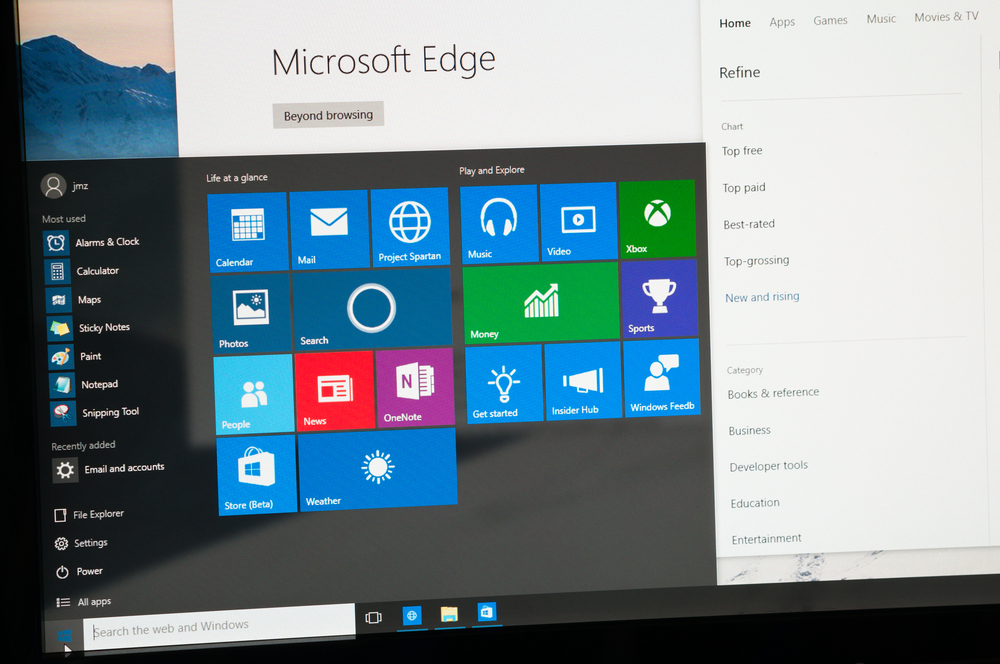
Shutterstock Licensed Photo – By omihay
Windows, Microsoft’s primary product, is, however, here to stay. Most of the world’s businesses use it and rely on it to keep their operations going. Breaking the mold isn’t an option.
So, the question then becomes, what can you do to make your experience of Windows better for you and your colleagues? Take a look at some of these hacks that’ll stop Windows killing your spirit.
Stop Windows 10 From Updating Automatically
In the past, businesses got the choice of when Windows updates. But with the arrival of Windows 10, Microsoft decided that they were going to do the whole thing automatically, without asking permission.
While that might have sounded like a great idea, you can imagine the problems that it could potentially cause businesses. Without warning, users might be told that they have 30 minutes left to save their work, sort out whatever they are doing, and then wait for their computers to install updates, shut down and then restart again. It was a major hassle, but one that companies seemingly had to deal with, regardless of how annoying it was.
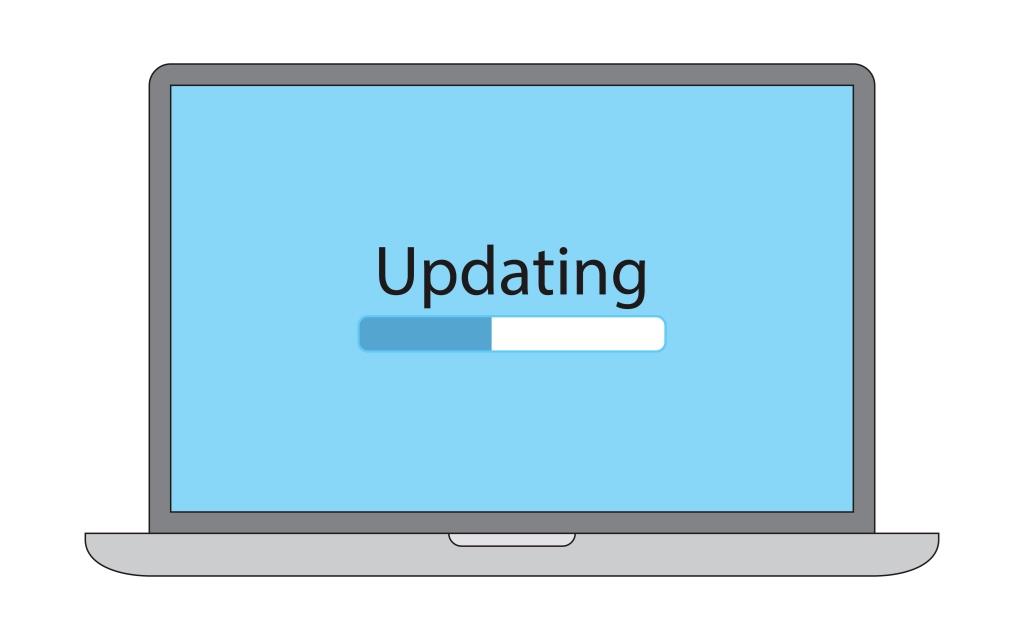
Shutterstock Licensed Photo – By Stanislaw Mikulski
However, there are ways around the forced updates introduced with Windows 10.
Also Read
- Go to your Network and Internet Settings.
- Then go to the Wi-Fi tab and click on Advanced Options
- Go to the Metered Connections tab and switch on the option that says “Set as metered connection.”
- Once you’ve done this, go to Update and Security.
- Under the “Advanced Options” menu, click the option to “notify to schedule restart.
If you do this, you should get a notification pop up when Windows 10 is trying to perform an update. This notification will help you prevent the headaches which will arise if you remain under the default, automatic restart, scenario.
Disable Notifications You Don’t Need
Microsoft is taking a leaf out of Google and Apple’s book and making notifications easy to manage in Windows 10. There’s a little box in the bottom right-hand corner of the action bar that’ll ping now and then to let you know that something has happened.
Those who run businesses, however, need to be wary of notifications: they can interrupt the train of thought of employees, forcing them to make mistakes and lose productivity. As a result, it’s imperative that Windows only shows employees notifications that they need to see. Rather than pinging every time an email comes through, or a news story gets published, Windows’ notifications settings should be tuned only to provide alerts when something important happens.

Shutterstock Licensed Photo – By Tatomirov
The good news is that notifications are easy to streamline. All you need to do is go to System, then Notifications and Actions. In here, you can customize which apps are allowed to issue notifications to the desktop, saving you time and, hopefully, money.
Get Smart With Permissions
It can be a nightmare working out who has permissions to view, edit or amend a folder in Windows. The native tools just aren’t up to the task, especially when you’ve got dozens of employees, all with different needs.
According to foldersecurityviewer.com, NTFS permissions can be better managed using special third-party tools. These tools allow IT departments to efficiently manage who has access to what on the network, without having to go through the labyrinthine process of setting permissions for every person and every folder. These tools also allow companies to drill right down into the Windows 10 permissions functionality but in a much more organized and systematic way that is easier to interpret.
Disable Flash
Flash was once the cornerstone of web-based media, but over time its appeal has languished. It was slow, and it often took ages for flash-based sites to load. This lost time represented a major cost for businesses, especially when multiplied across all of the computers in their organization. Slow-loading websites could cost millions of dollars every year in lost productivity.
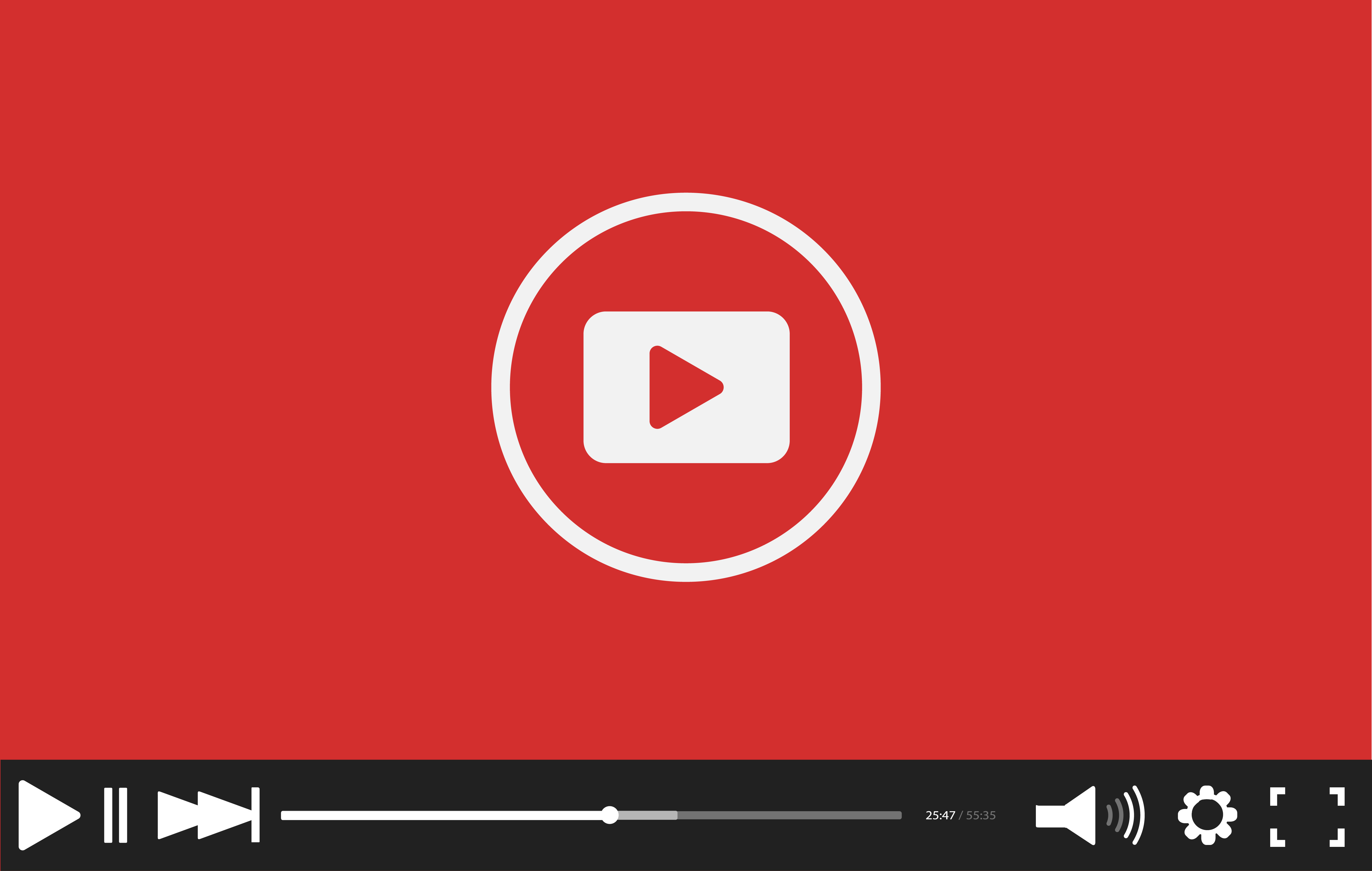
Shutterstock Licensed Photo – By vectorlight
Windows 10 provides businesses with a labor-saving hack which enables them to get around the problems created by Flash media. Edge, the browser Microsoft hopes will replace the ailing Internet Explorer, has a feature which allows users to turn off Flash on websites which use it. Of course, this will render Flash elements unusable, but it could be worth it if you think your organization will save time and money overall.
Turning off Flash in Edge is easy. Just go to the three ellipses in the top right, click settings, then “advanced,” and then click the Use Adobe Flash Player to the off position. The slider should move to the left to the “off” position. Staff who need to use Flash elements for work can turn it back on again, as and when they need it.
Do Better Multi-Tasking
Many employees need more than one window open at a time to do their work. Windows 8 introduced the extremely helpful “snap” feature, allowing users to quickly open two applications side by side with just a quick whip of the mouse. But snapping windows had some limitations: you could only lock windows side by side in parallel, rather than other configurations.
With the arrival of Windows 10, all of that changed. Microsoft made it possible to snap multiple windows to the edge of the screen in a neat pattern, allowing users to take advantage of the real estate afforded by larger screens. Windows 10 feels as at home on a 30-inch monitor as it does on an old 19 inch.
You can quickly snap windows to the top, bottom, left and right of the screen by holding down the Windows button and using the arrow keys according to www.alphr.com. If a window is already snapped to the right-hand side of the display, holding the Windows button and pressing the up or down keys will confine the window to the upper- or lower-right corner.
